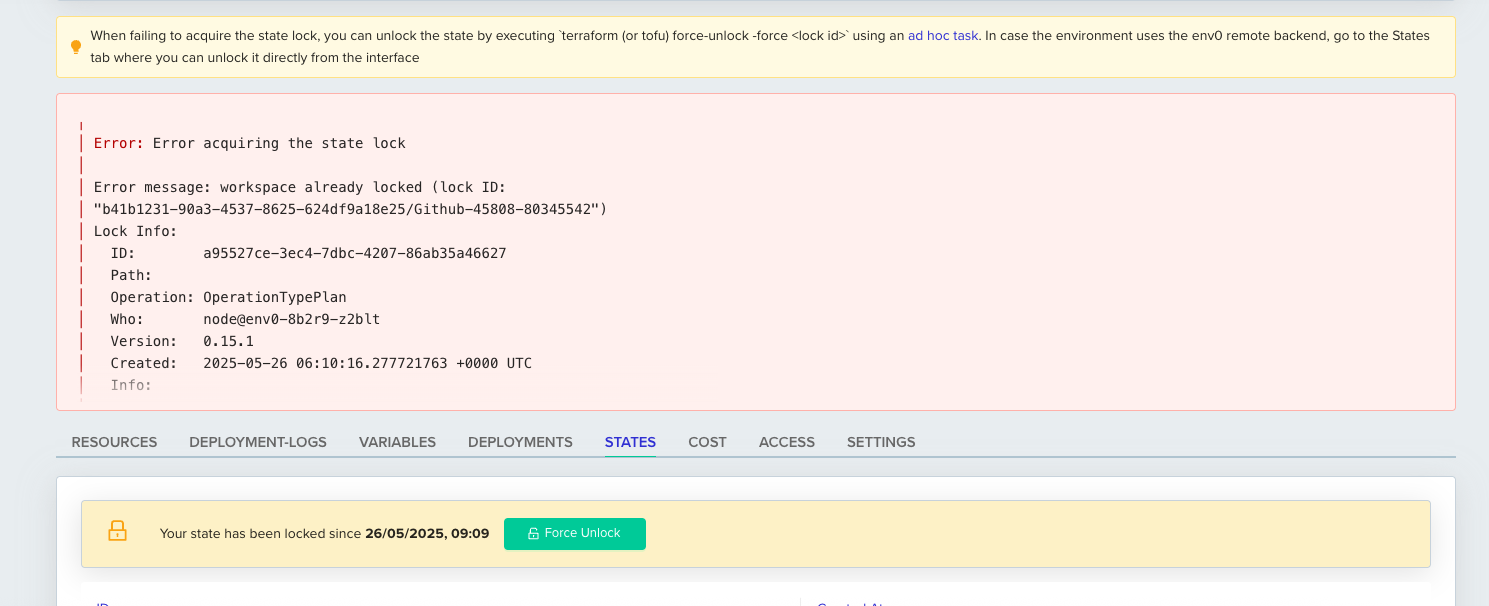- No underlying infrastructure setup and management - env zero takes care of the setup as opposed to other approaches, where you need to do all the setup and management yourself (for example, S3 Backend requires you to create an S3 Bucket and an optional DynamoDB Table for locking beforehand).
- Security - env zero stores the state securely and assures only you can access it.
- State consistency - Remote Backends assure that users won’t overwrite each other’s state with a locking mechanism and that they receive the most recent state on every Terraform operation
- Remote plans - By providing the Remote Backend configuration and successful login, users can run
terraform planlocally, which will trigger a remote plan in env zero. The remote plan will use the shared state and variables set for the env zero environment.
- No Terraform Backend configuration when running inside env zero - You don’t have to provide any type of configuration; just deploy your code as is, and env zero will automatically configure it to use the Remote Backend.
- States UI - View the current version of your current state and all previous versions.
- Correlation of Deployment to State - easily figure out which deployment is responsible for a specific change to your state (Coming soon).
- State Access Control - Specify which environments should be able to access an environment’s state in env zero.
Use Remote Backend in a New Environment
Using Remote Backend in your environments is simple:- Create a new Environment
- Check the Enable Remote State checkbox
- Enter a Workspace Name
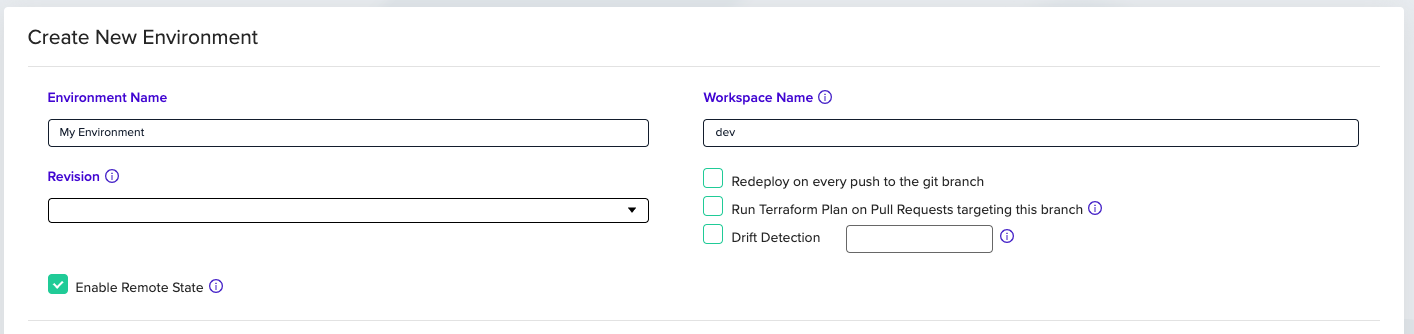
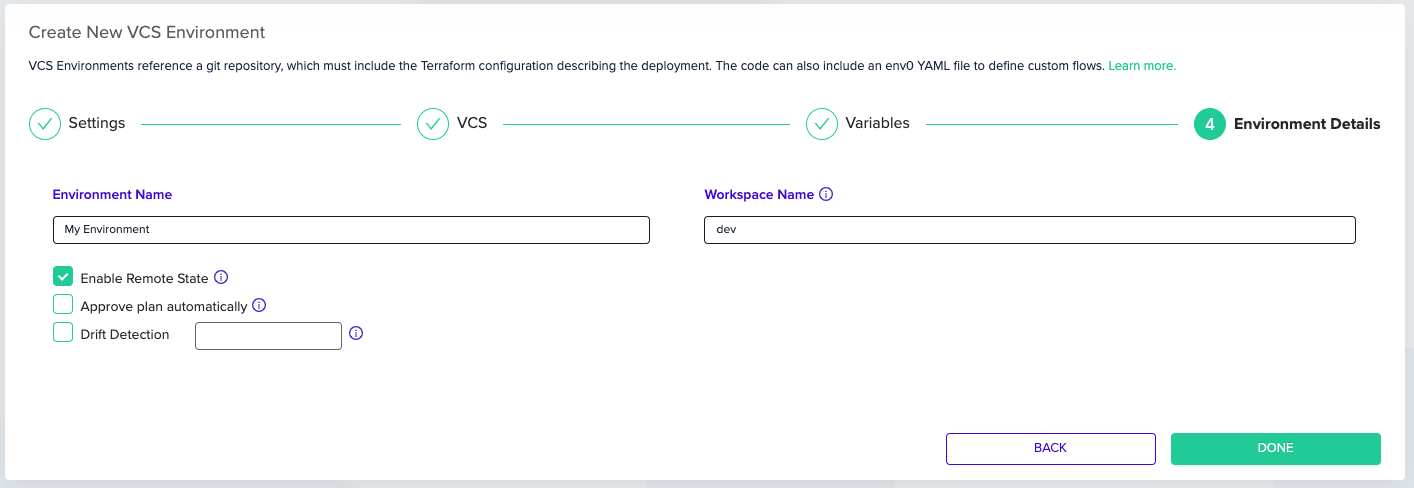
Workspace Name Restrictionsenv zero enforces that a Workspace Name must be unique among all Remote Backend environments in the Organization. The Terraform configuration for the Remote Backend consists of Organization ID and Workspace Name. Therefore, we have this limitation to block possible state conflicts.
Force Remote BackendYou can force all new Terraform environments in a project to be created with a Remote Backend. See Force Remote Backend for more info.
Viewing & Downloading State Versions
After successfully deploying an environment with a Remote Backend, you would have access to the States tab on the environment page. There you should see all the state versions, organized from latest to oldest.
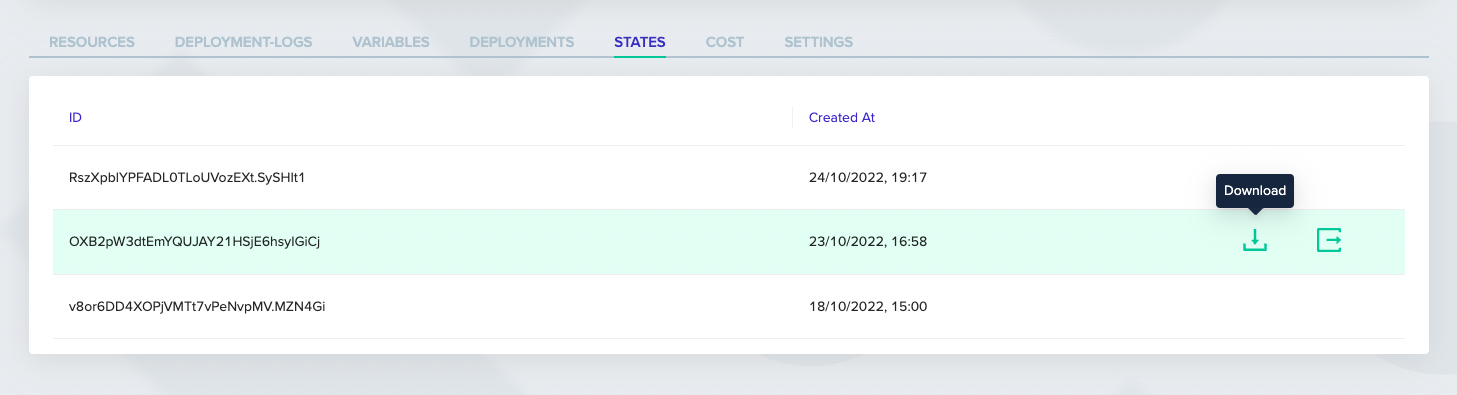
NoteBigger state files may take a few moments to start downloading
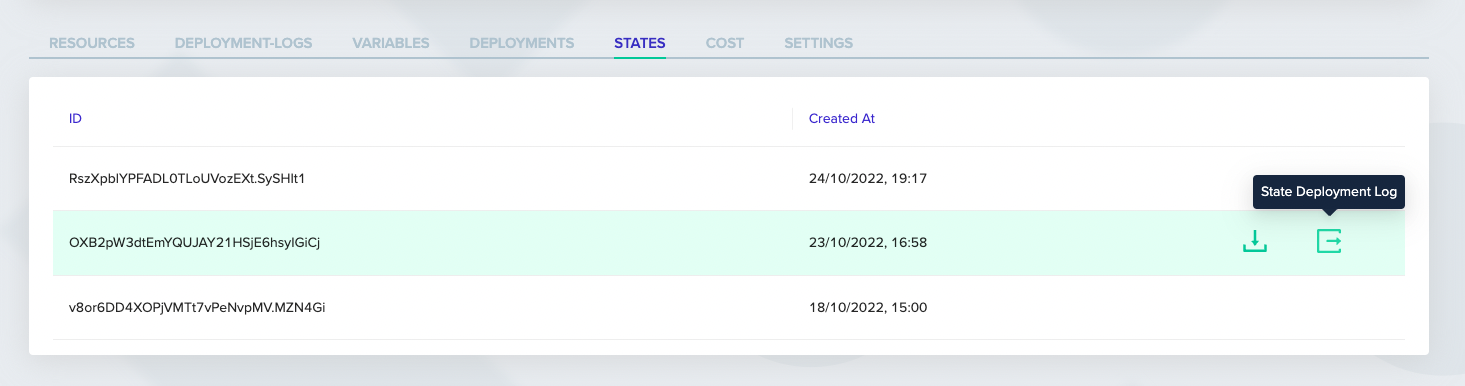
Force Unlock State
When working with Terraform or OpenTofu, you might encounter a scenario where the state becomes locked. This usually occurs when a previous deployment did not complete successfully—due to an error, crash, or manual interruption. In such cases, the workspace retains a state lock to prevent conflicting changes during concurrent deployments. To resolve this issue, you can manually force unlock the state. This action clears the lock, allowing you to re-run your deployment safely.How to Force Unlock
- Navigate to the STATES tab for the affected environment.
- If the workspace is locked, you’ll see a warning along with a “Force Unlock” button.
- Click the Force Unlock button to release the lock