All policy code is open source, allowing you to review exactly what each policy does and how it works.
Policy categories
Policies are organized into seven categories that cover key areas of infrastructure governance:- Security: Protect your infrastructure from vulnerabilities and ensure secure configurations
- Networking: Control network access, configuration, and connectivity rules
- IAM: Manage identity and access permissions across your cloud resources
- Compliance: Meet regulatory requirements and industry standards
- Cost: Monitor and control infrastructure spending and resource usage
- Performance: Optimize resource allocation and system performance
- Governance: Enforce organizational policies and operational standards
Viewing your policies
To see all policies currently configured in your organisation:1
Navigate to policies
Click on Policies in the organisation menu to access your policy dashboard.
2
Review policy table
The policy table displays: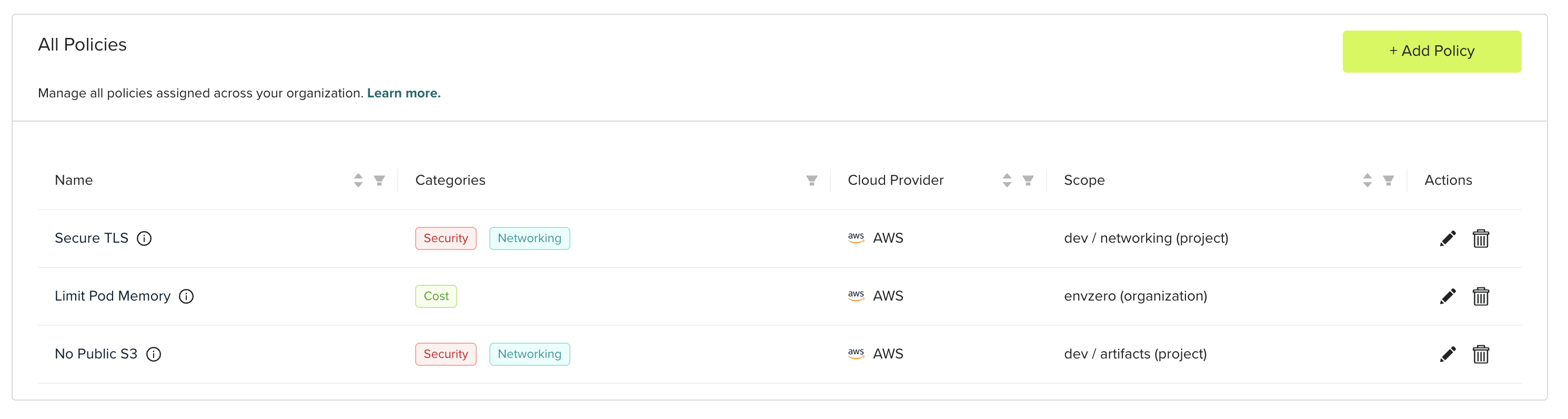
- All configured policies in your organisation
- Policy categories and names
- Assignment scope (organisation, specific projects, or environments)
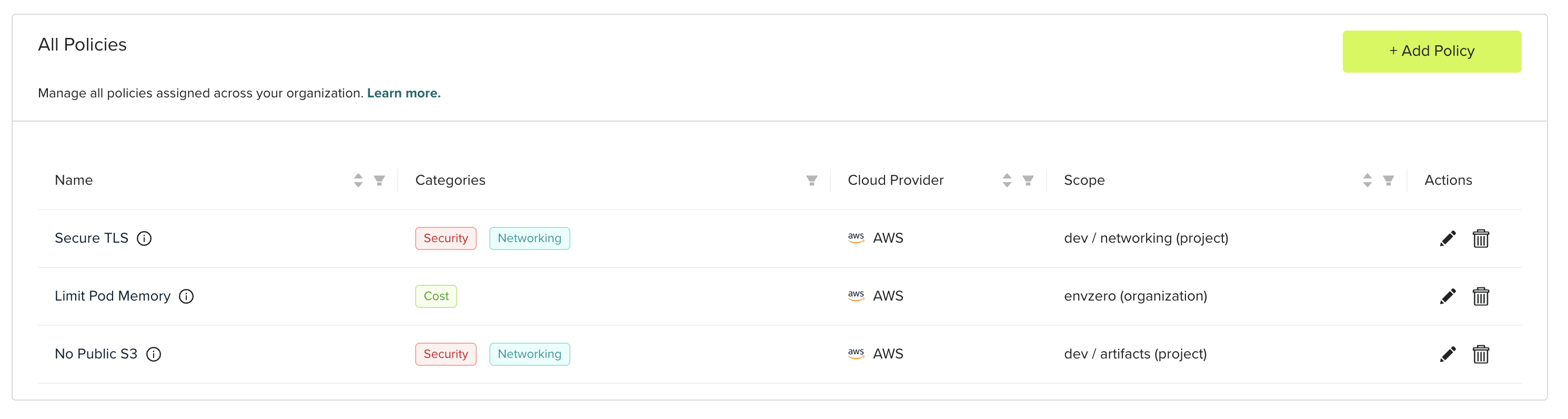
Organization settings policies configuration
Adding policies
To add a new policy to your workflow:1
Start policy creation
Click Add Policy in the policies section to open the policy selection screen.
2
Select policy
Browse the available policies and select the one that matches your requirements. You can filter by category or search by name.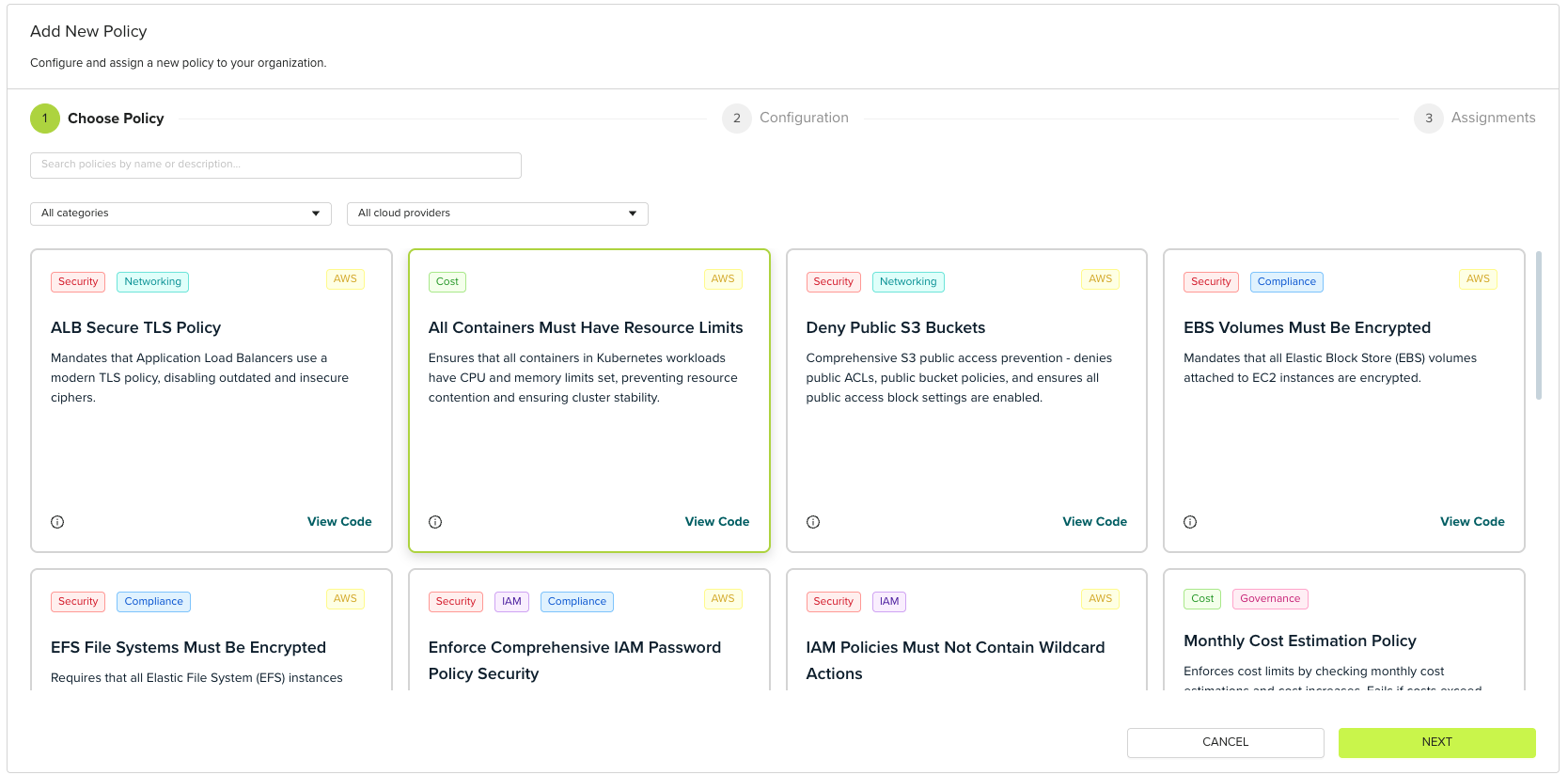
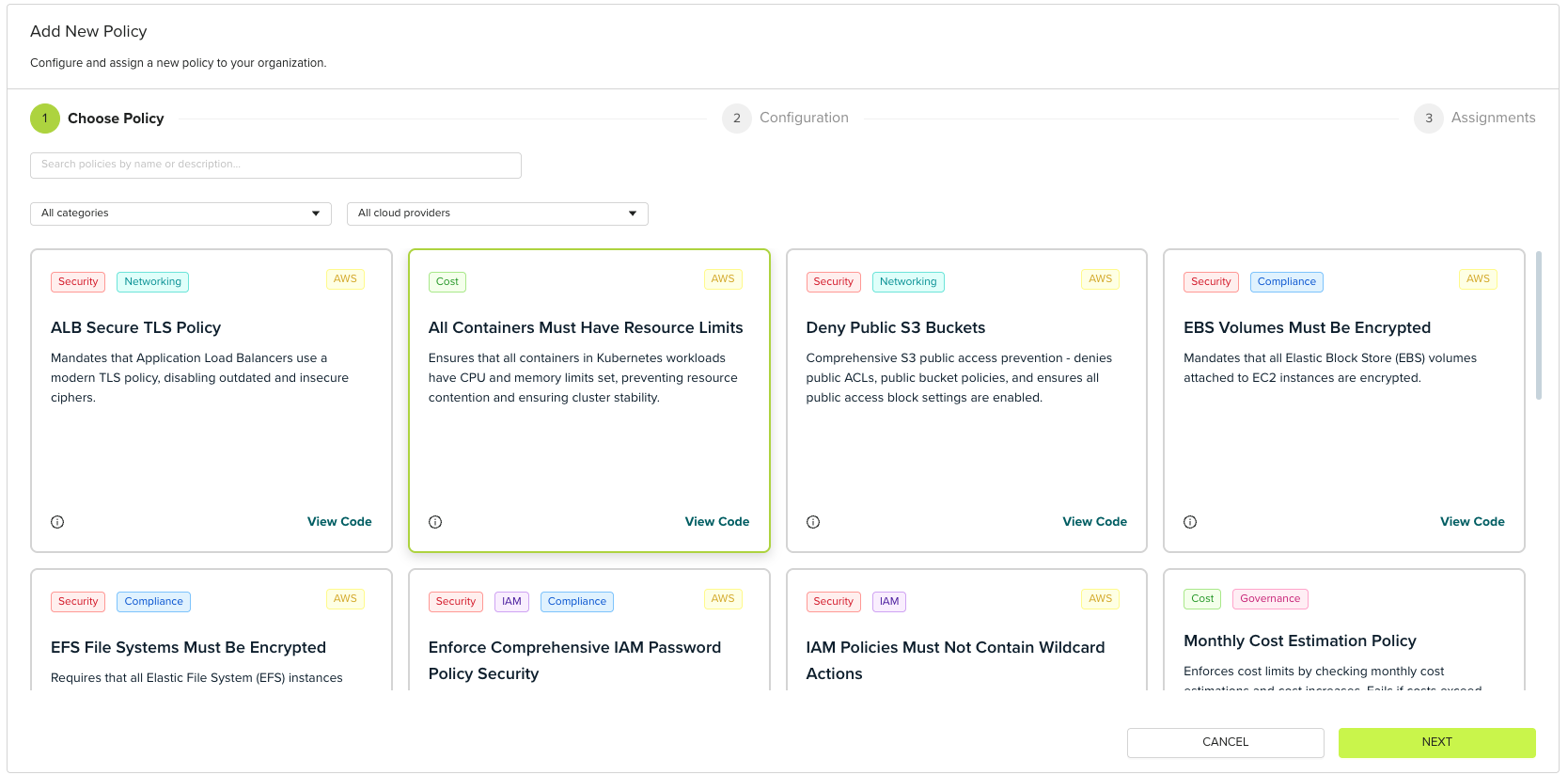
Approval policy configuration interface
Review the policy details and open source code to understand exactly what the policy enforces before selection.
3
Configure policy settings
Fill in the required parameters for the selected policy. Each policy includes specific settings relevant to its function.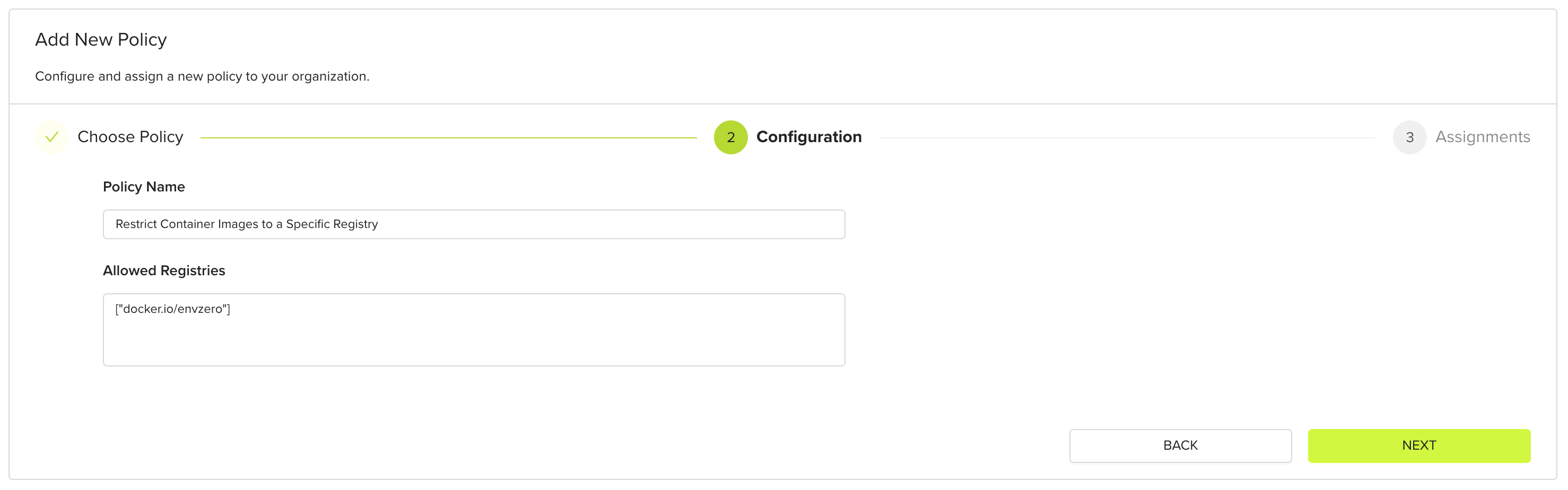
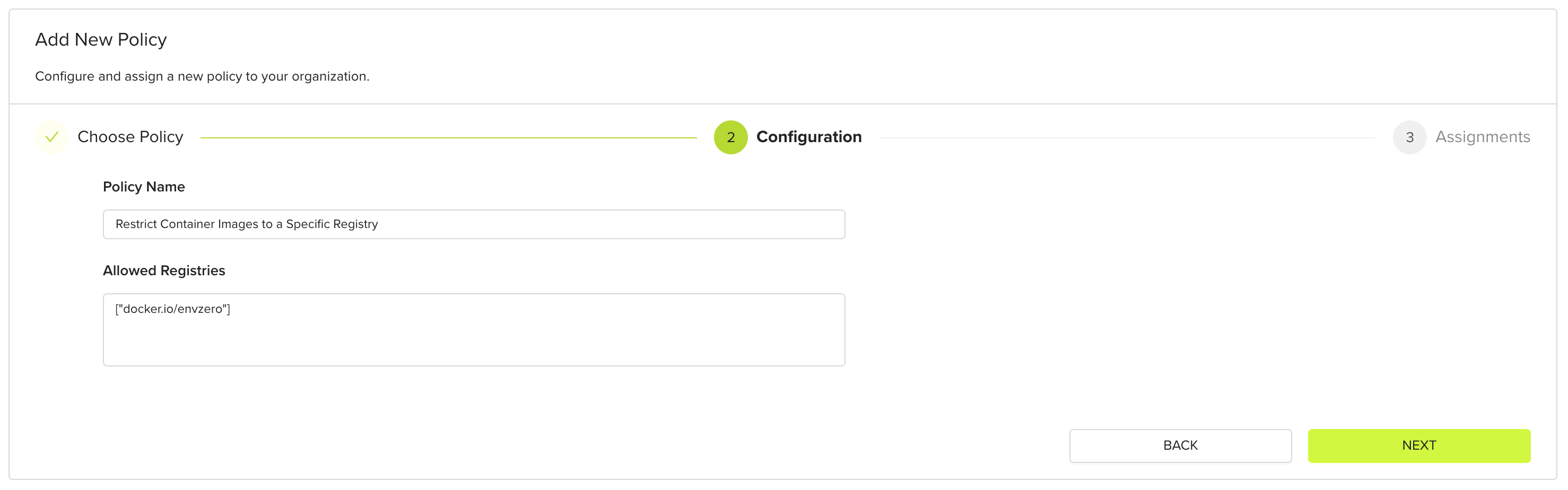
Approval policy configuration interface
4
Set assignment scope
Choose where the policy should apply: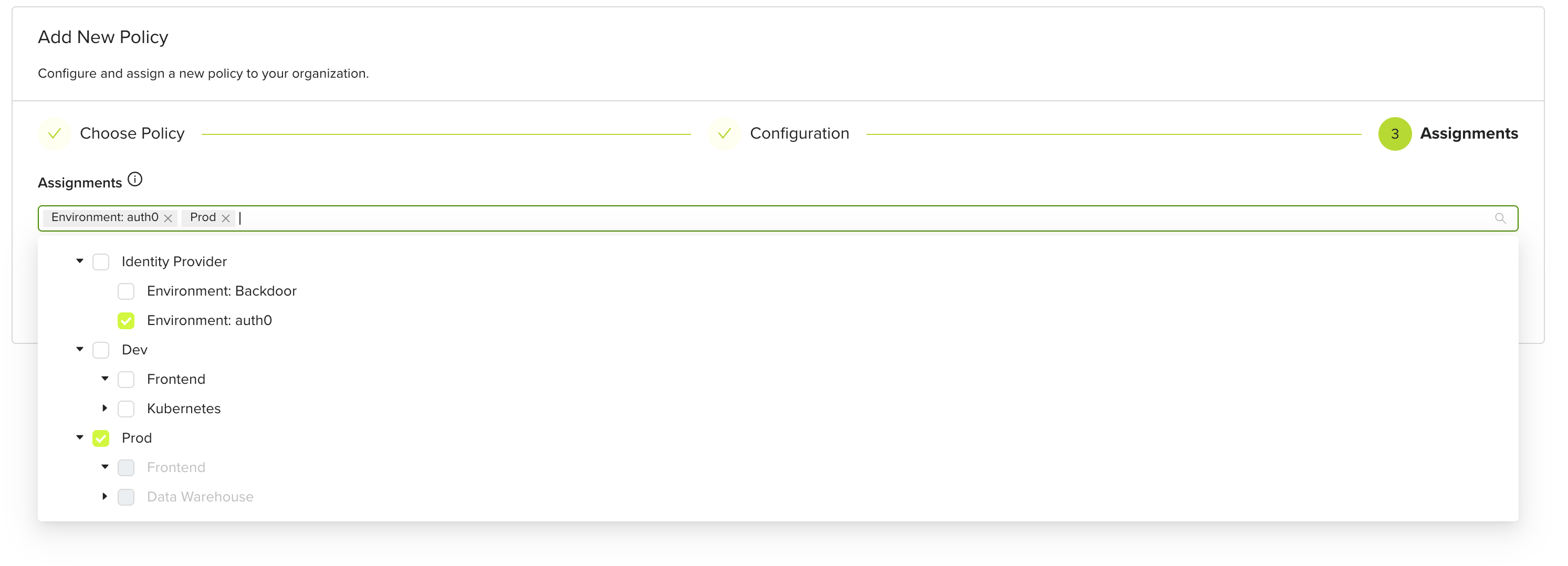
- Organisation-wide: Applies to all projects and environments
- Specific projects: Applies only to selected projects
- Specific environments: Applies only to selected environments
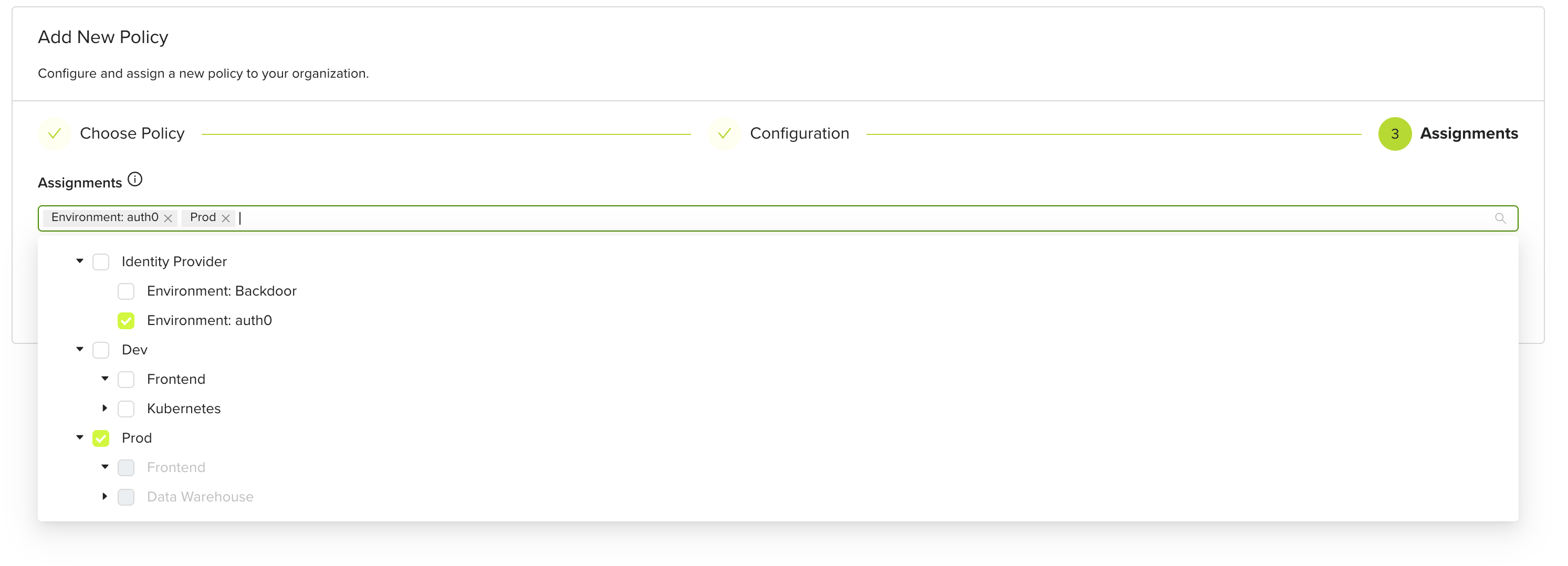
Approval policies step during deployment
5
Activate policy
Save the configuration to activate the policy. It will now be enforced according to the chosen scope.
Policy enforcement during deployment
Once configured, policies are enforced as part of the deployment workflow and appear during the approval process.Approval policies step
During deployment runtime, you can view active policies in the Approval policies step of the deployment process. This step shows:- Which policies are being evaluated
- Policy evaluation results
- Any policy violations that need attention
- Approval requirements based on policy outcomes

Approval policies step during deployment
The Approval policies step ensures that all governance requirements are validated before infrastructure changes are applied.