Introduction
This guide will detail the various steps required to integrate Google Workspace as a SAML provider for your env zero organization. The current implementation is used for authentication only, where you define your users in your Google Workspace account to enable them access to your env zero organization. You can also add env zero as an application in your user application dashboard.Steps
- Login to your Google Workspace admin dashboard - https://admin.google.com
- Go to
Apps>Web and mobile apps - Under the
Add appbutton dropdown selectAdd custom SAML app - Give the app a name and set the app icon and click on the
Continuebutton
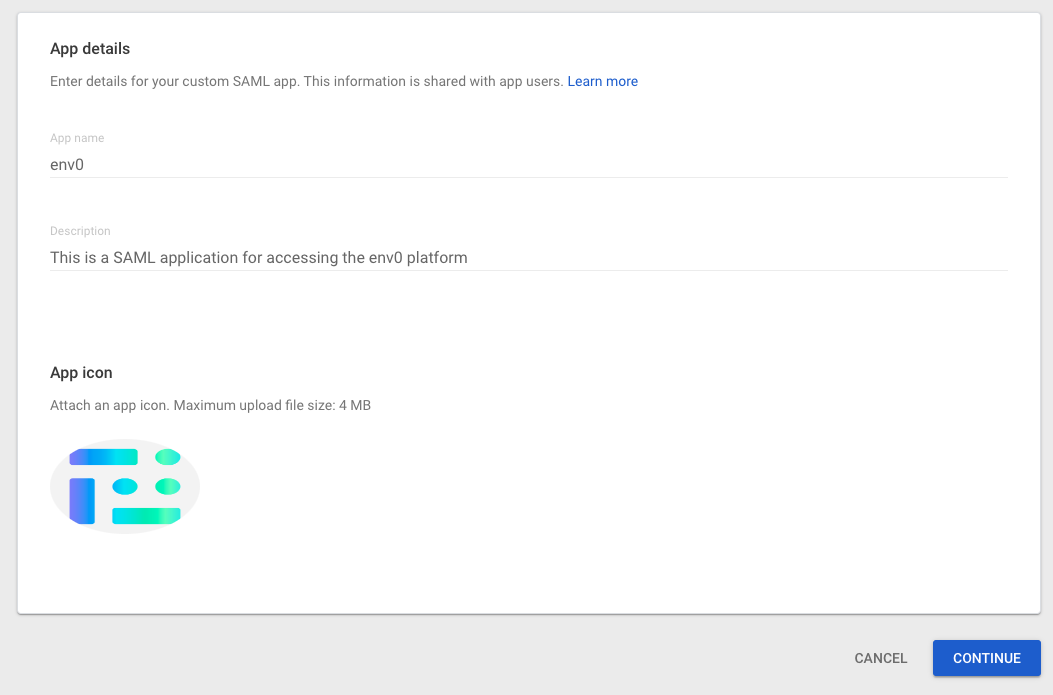
App Details
- Copy the SSO URL, Entity ID and download the certificate. You will need to send those over to env zero so we can set up the SAML on our side. Then click on the
Continuebutton - In the
ACS URLenter the following:https://login.app.env0.com/login/callback?connection=YOUR_ENV0_ORG_ID - In the
Entity IDenterurn:auth0:env0:{YOUR_ENV0_ORG_ID} - Check the
Signed Responsecheckbox - In the
Name ID formatchooseUnspecified - In the
Name ID, chooseBasic InformationandPrimary Email - Click on the
Continuebutton - In the
Attributesadd the following:
| Google Directory attributes | App attributes |
|---|---|
| Primary email | |
| First Name | firstName |
| Last Name | lastName |
| Name |
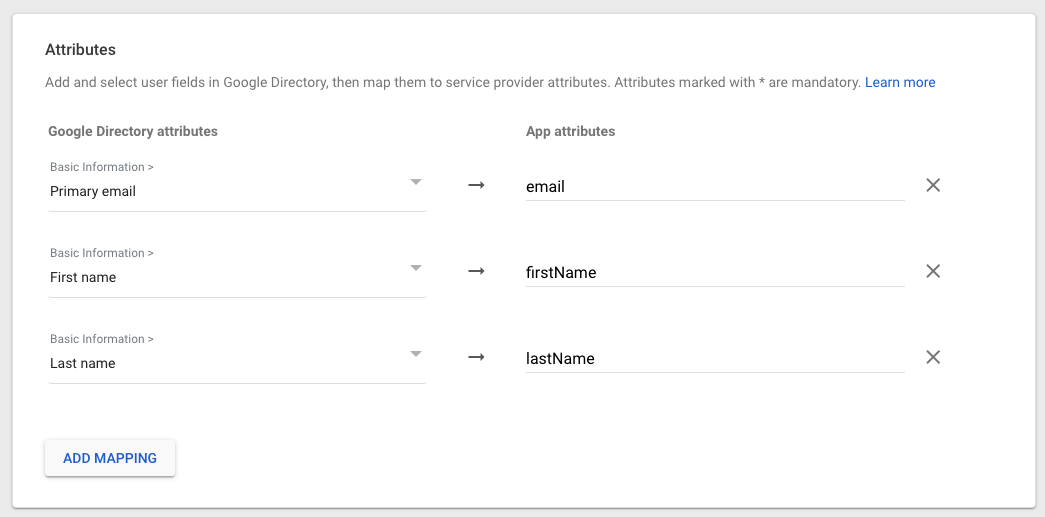
Attributes Mapping
- In the
Group membershipadd any Groups you would like to sync with env zero, and in theApp attributeenterteams
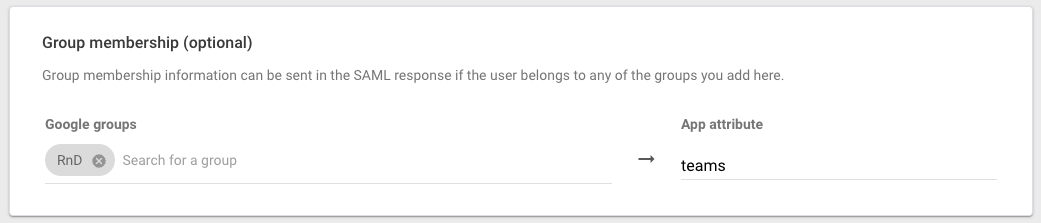
Groups SyncingGroups will be synced each time a user logins with the following logic:
- env zero will create a new team if one doesn’t exists based on the group name it received from the Google Workspace.
- If the team exists in env zero, env zero will not create a new team.
env zero will assign the user to all the teams in env zero based on the group names they are part of in the Google Workspace. - If the user was removed from a group in the Google Workspace, env zero will remove them from the team in env zero.
- The names of the teams in env zero will be the same as the Group Name (including whitespaces) and not the Group Email.
- Click on the
Finish - In the
User Accessset the user you would like to have access to env zero

User Access
- Upload the
SSO URL,Entity ID, and the Certificate you have downloaded to https://www.env0.com/env0-setup-saml-single-sign-on.