Introduction
This guide will detail the various steps required to integrate Okta as a SAML provider for your env zero organization. The current implementation supports SAML 2.0 and is used for authentication only, where you define your users in your Okta account to enable them access to your env zero organization. You can also add env zero as an application in your user application dashboard.In addition, we also support group syncing of the logged in user to match those with env zero teams.
Steps
- Login to the Okta admin console
- Go to the
Applications > Applications - Click on the
Add Applicationbutton - Click on the
Create New Appbutton - Choose
WebandSAML 2.0and click on the Create button
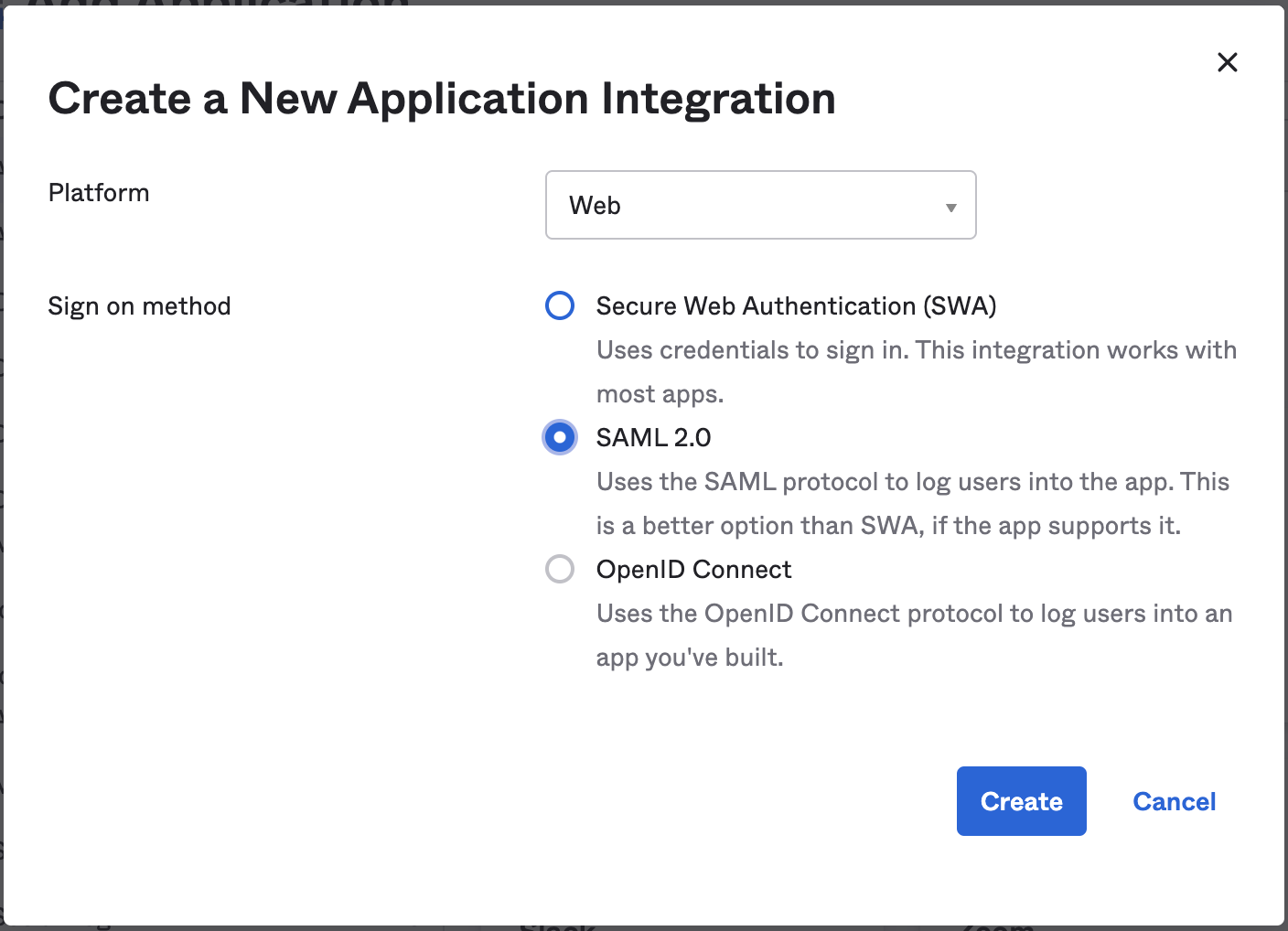
- Set the application name to
env zeroand upload a logo and click onNext - In the
Single sign on URLenterhttps://login.app.env0.com/login/callback?connection=YOUR_ENV0_ORG_ID - In the
Audience URL (SP Entity ID)enterurn:auth0:env0:YOUR_ENV0_ORG_ID
e.g.urn:auth0:env0:aaaaaaaa-bbbb-cccc-dddd-eeeeeeeeeeee - In the
Name ID formatputUnspecified - Click on the
Show Advanced Settings
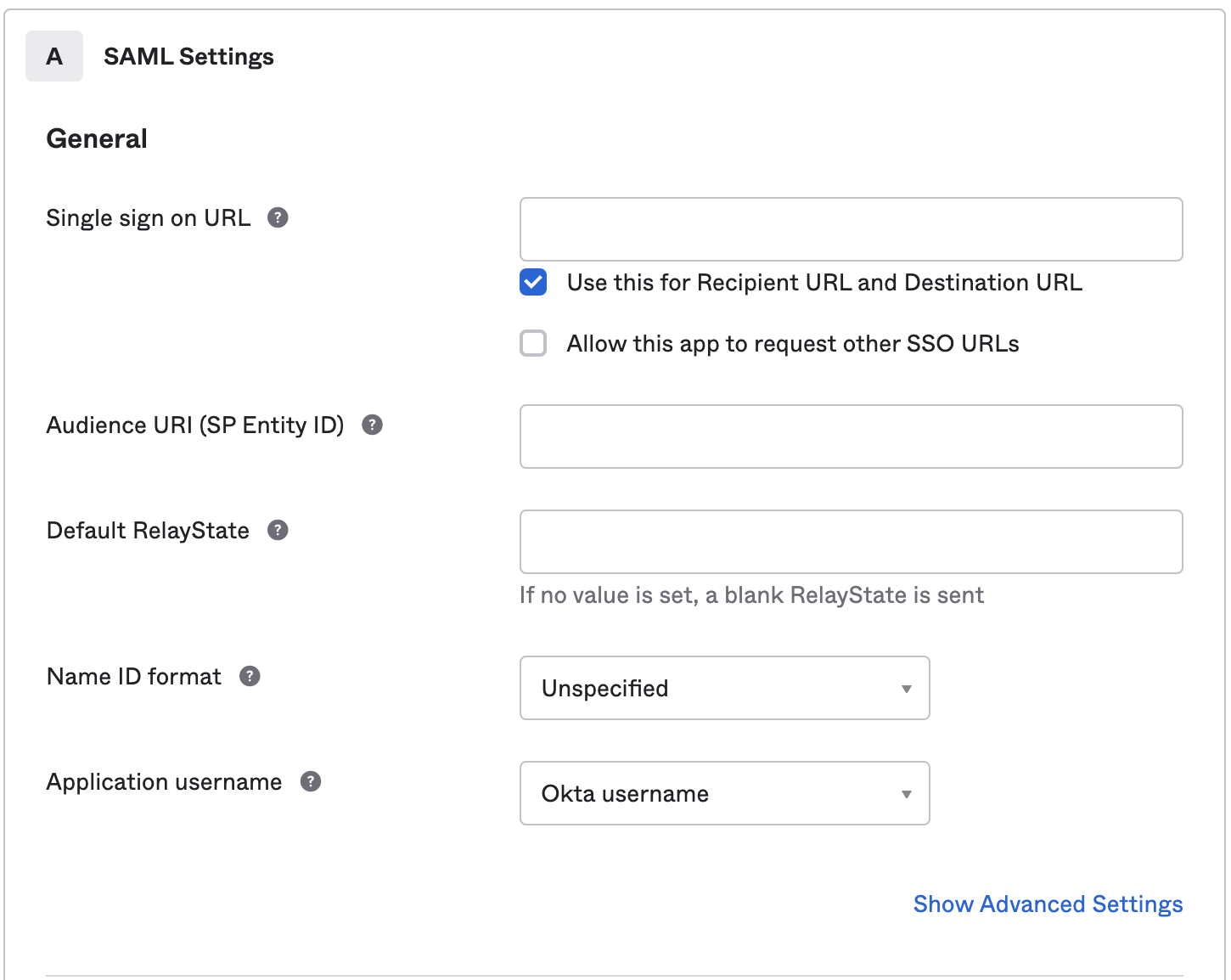
- Change the
Assertion Encryptionto beEncryptedand upload the PEM located here - In the
ATTRIBUTE STATEMENTSadd the following:
| Name | Value |
|---|---|
| user.email | |
| firstName | user.firstName |
| lastName | user.lastName |
| name | \{user.firstName} {user.lastName} |
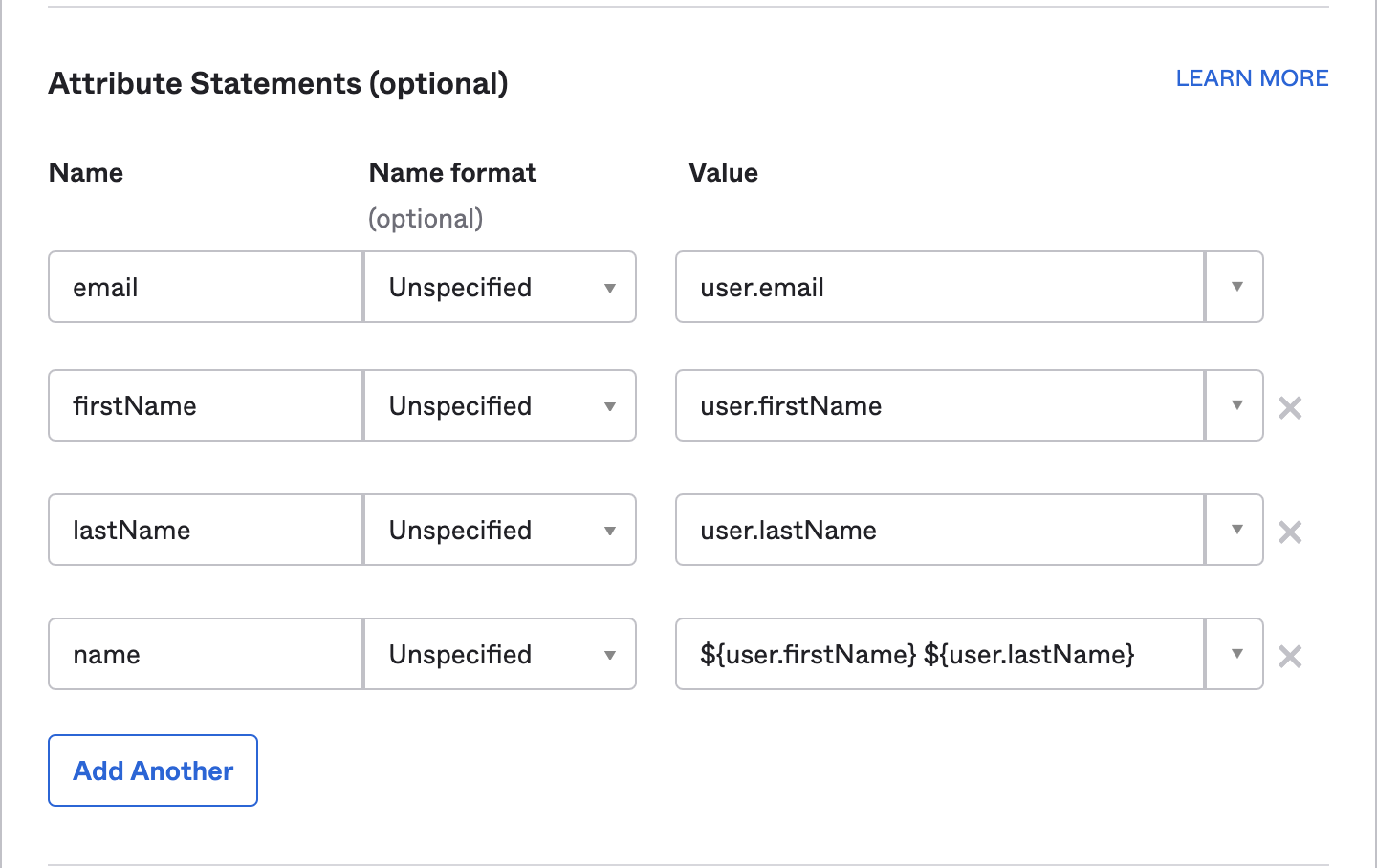
- Leave the rest of the default values and click
Next - If you would like to set up groups as well you should do the following:
- In the
Group Attribute Statements (optional)add and Attribute - The name should be teams and then set the filter according to what you wish. For example, to get all groups set a regex filter with the value of
(.*?)
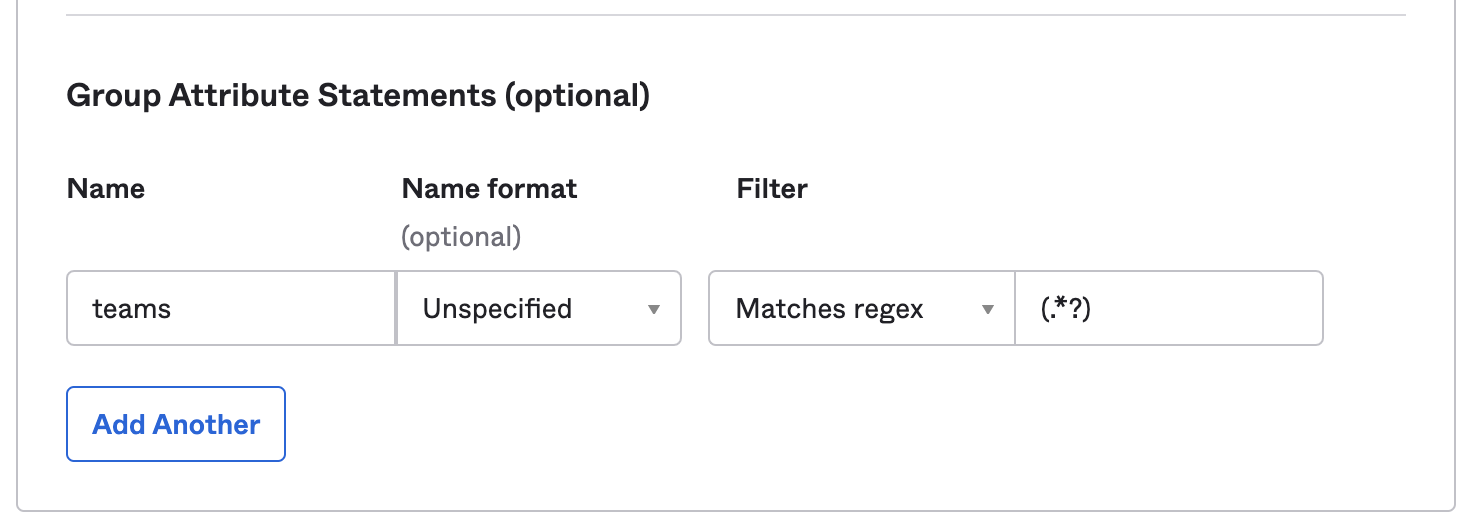
Teams syncingTeams will be synced each time a user logins with the following logic:
- env zero will create a new team if one doesn’t exists based on the group name we received from the SAML provider.
- If the team exists in env zero we will not create a new team.
- We will assign the user to all the teams in env zero based on the group names he/she is part of in the SAML provider..
- If the user was removed from a group in the SAML provider we will remove him/her from the team in env zero.
- Choose
I’m an Okta customer adding an internal appand click onFinish. - In the
Sign onTab and click on theView Setup Instructionsbutton. - Download the
Okta Certificate
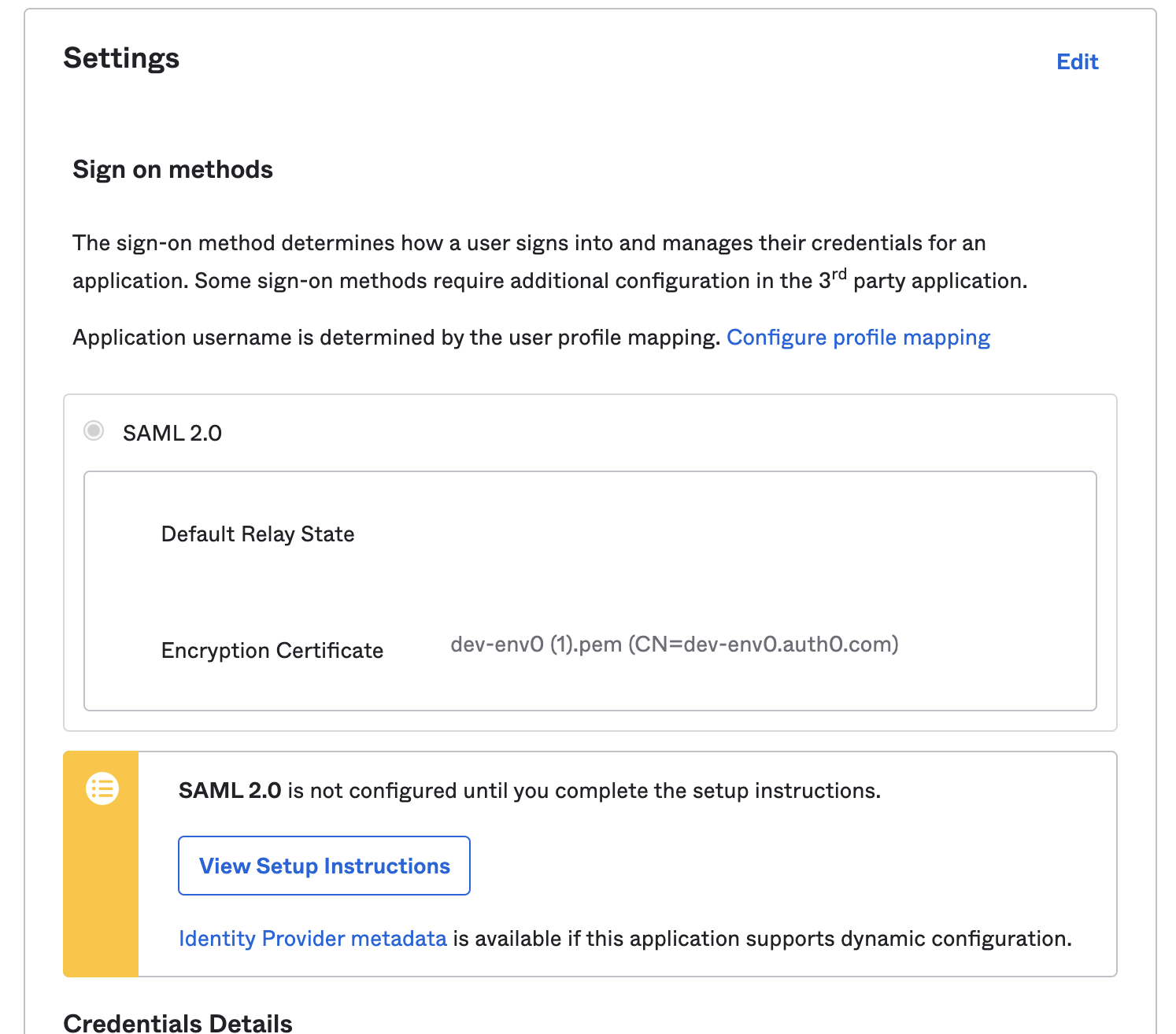
- Copy the
Identity Provider Single Sign-on URL, then upload with theOkta Certificateto env zero setup SAML single sign-on